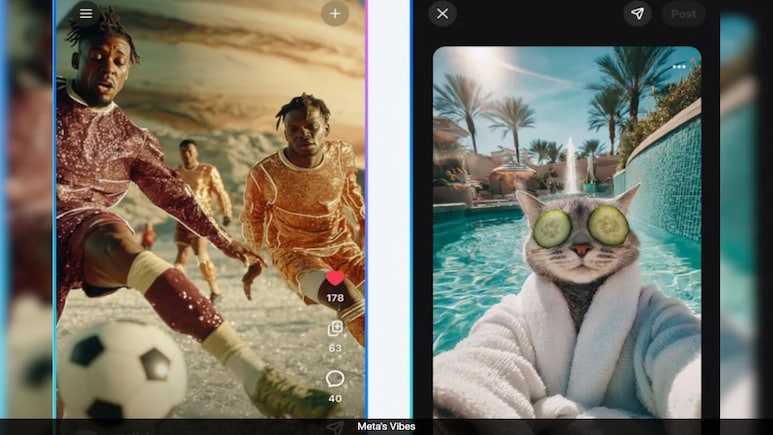
Meta Platforms has launched a new AI-powered video feed called Vibes, as part of its growing push into artificial intelligence. The feature, starting Thursday, will be available on the Meta AI app and the meta.ai website.
Vibes allows users to create and share short-form, AI-generated videos. Users can generate videos from scratch, enhance existing content, or remix videos already on the platform. Additional features include adding visuals, music, and sharing directly to the Vibes feed or cross-posting to Instagram and Facebook Stories and Reels.
The launch comes as Meta reorganizes its AI efforts under the Superintelligence Labs division, following internal setbacks with its Llama 4 model and key staff exits. The company aims to turn its AI developments into fresh revenue streams through the Meta AI app, ad tools, and AI-integrated smart glasses.
Explaining how this feed works Meta shares in a blog post that "with Vibes, you can start from scratch, work with content you already have, or remix a video from the feed to make it your own. Add new visuals, layer in music, and adjust styles to match your taste."
When you're ready to share, post directly to the Vibes feed, DM friends, or cross-post to Instagram and Facebook Stories and Reels. If you see a Meta AI video on Instagram, you can tap through to remix it in the Meta AI app.
"We're working on even more powerful creation tools and models with a number of talented visual artists and creators and will be rolling these out more widely in the future," Meta said in the post.
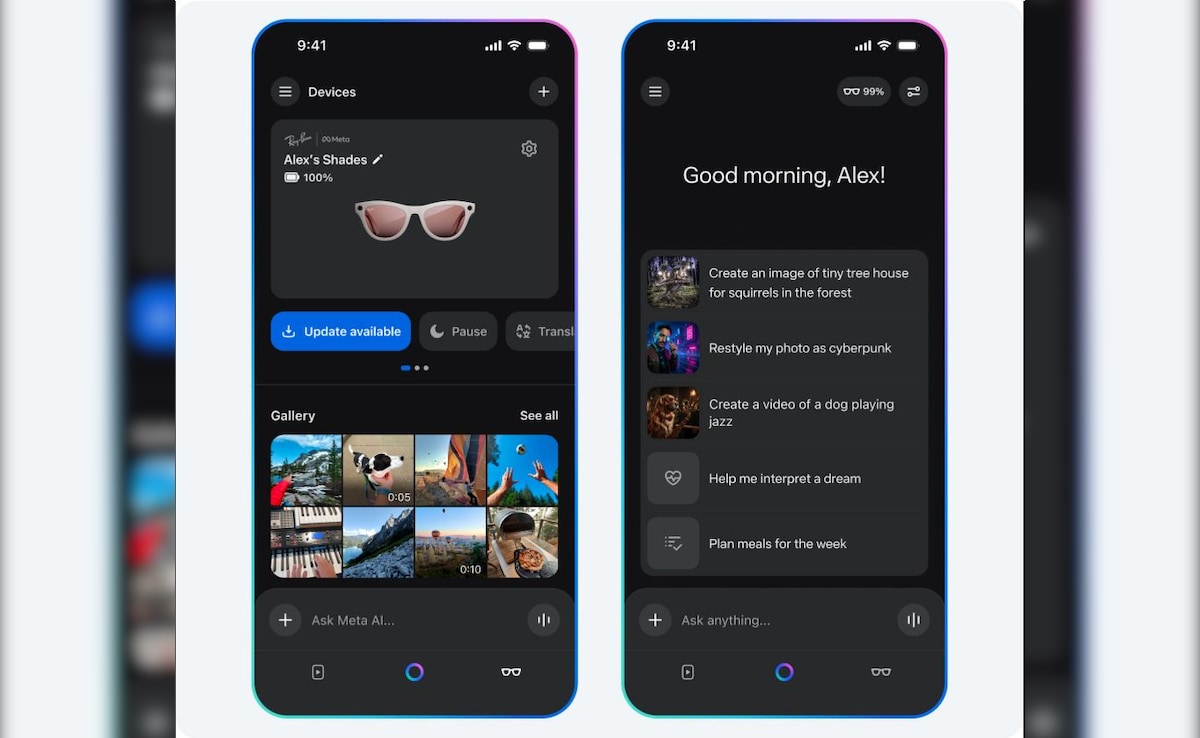
Photo Credit: about.fb.com/news/2025/09/introducing-vibes-ai-videos/
How to Use Meta Vibes to Create AI-Generated Videos
1. Visit meta.ai or download the Meta AI app.
2. Log in with your Facebook or Instagram account.
3. Tap the Meta AI icon at the bottom of the screen.
4. Enter your prompt for Vibes, then click Generate and wait.
5. Choose from the multiple video options provided by Meta AI.
6. Add music to enhance your video.
7. Once satisfied, you can download, share, or post it to the Vibes feed or other platforms.
Tip: If the output shows a still image, click the "Animate" button below to convert it into a video.

